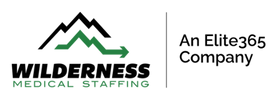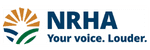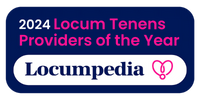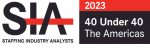This guide will walk you through how to enter your time and expenses in the Wilderness Medical Staffing Assist Provider Portal so you’re paid accurately and on time.
Accessing Your Schedule
When you log in, you’ll land on your homepage. At the bottom of this page, you’ll see your confirmed shifts in green. These shifts automatically populate your time sheet.
For example:
If your schedule shows October 22–31 with shift times of 8:00 AM–5:00 PM, those shifts will appear in your time sheet as nine-hour blocks (the total length of the day).
Reminder: Pay periods are:
- 1st–15th of the month
- 16th–last day of the month
Your time sheet will always align with those date ranges.
Entering Time
Your confirmed shifts pre-populate automatically. However, on-call time and overtime do not — you’ll need to add those manually.
To add time:
- Click the plus (+) icon.
- Select the appropriate shift type from the list (e.g., call shift).
- Enter your hours:
- Daily-rate providers: Enter “1” unless otherwise specified.
- Hourly providers: Enter the exact hours worked — more hours increases pay; fewer decreases.
Important:
You cannot submit a timesheet if any row shows “0” hours.
Delete unworked shifts or mark the day as Did Not Work instead of leaving it at zero.
Adding Notes: You can add a note to any line (e.g., “Second call”). Notes are optional but helpful when clarification is needed.
Submitting Expenses
Navigate to the Expenses tab. (Make sure you’re submitting expenses within the correct pay period.)
Past-period expenses need to be sent to your Operations Associate or Payroll — uploading them to a submitted time sheet may result in them being missed.
To submit an expense:
- Enter all fields before uploading your receipt.
- Upload your attachment after the fields are complete. (You cannot edit after upload.)
- Accepted file formats: PDF, JPG, PNG, or Word document
If your file is in another format (e.g., HEIC, MP4), convert it first — otherwise we can’t process it and you will not be reimbursed for the expense.
Attach a mileage screenshot showing start, end, and total miles (ex: Google Maps).
Receipts Required:
For expenses like Uber, luggage fees, etc., you must upload the official receipt showing vendor, date, and total. Bank statement screenshots are not accepted.
After upload, you’ll see a success message, and the file will appear in the expense list.
Submitting Your Time Sheet
Only submit your time sheet after the pay period ends.
If you submit early and work additional hours or call afterward, you cannot edit the submitted sheet. Instead, wait to submit so all hours are accurate.
You can save your timesheet as you go — just don’t click Submit until everything is final.
When do I get paid?
For pay periods ending on the 15th, funds will deposit on the last day of the month.
For pay periods ending the last day of the month, funds deposit on the 15th of the following month.
If the pay date falls on a Saturday, funds will be deposited on Friday. If the pay date falls on a Sunday, funds will deposit on Monday.
Need Help?
If you have questions about scheduling, time entry, or expenses, please contact:
- Your Account Executive
- Your Operations Associate
- The Payroll Team
We’re happy to help ensure you’re paid correctly.
READY FOR YOUR NEXT ADVENTURE?
View our Open Jobs to find and apply to your next adventure.
READY FOR YOUR NEXT ADVENTURE?
View our Open Jobs to find and apply to your next adventure.